Hi traders! 👋
If you’ve been using our indicators, you probably already know we’ve invested a lot in providing various visual settings. But sometimes combining multiple indicators can result in overwhelming charts filled with overlapping colors, making them difficult to read and use.
That's exactly why I'm here today: to share some practical, friendly tips on how to customize and simplify your graphics settings. Let’s dive in!
Tips for Optimal Chart Setup:
- Trend clarity: If you use an indicator primarily as a trend filter, keep only its trend plot or trend background visible. Disable everything else.
- Selective signals: Keep only the signals you actually need. Disable any irrelevant signals to reduce clutter.
- Personalized markers: Rename markers with terms that resonate best with your trading style for easier interpretation.
Now, let’s walk through specific graphics settings to get your charts looking sharp.
Background Settings
Many of our trend and momentum indicators, such as Multi-Timeframe Fu$ion, Solar Wave, Easy Trend, and Multi-Osc OB/OS Overlap, feature background colors.
Sometimes these backgrounds may clutter important info on your charts. Here’s how to disable them:
- Open Indicators → Navigate to Graphics → Background → Uncheck.
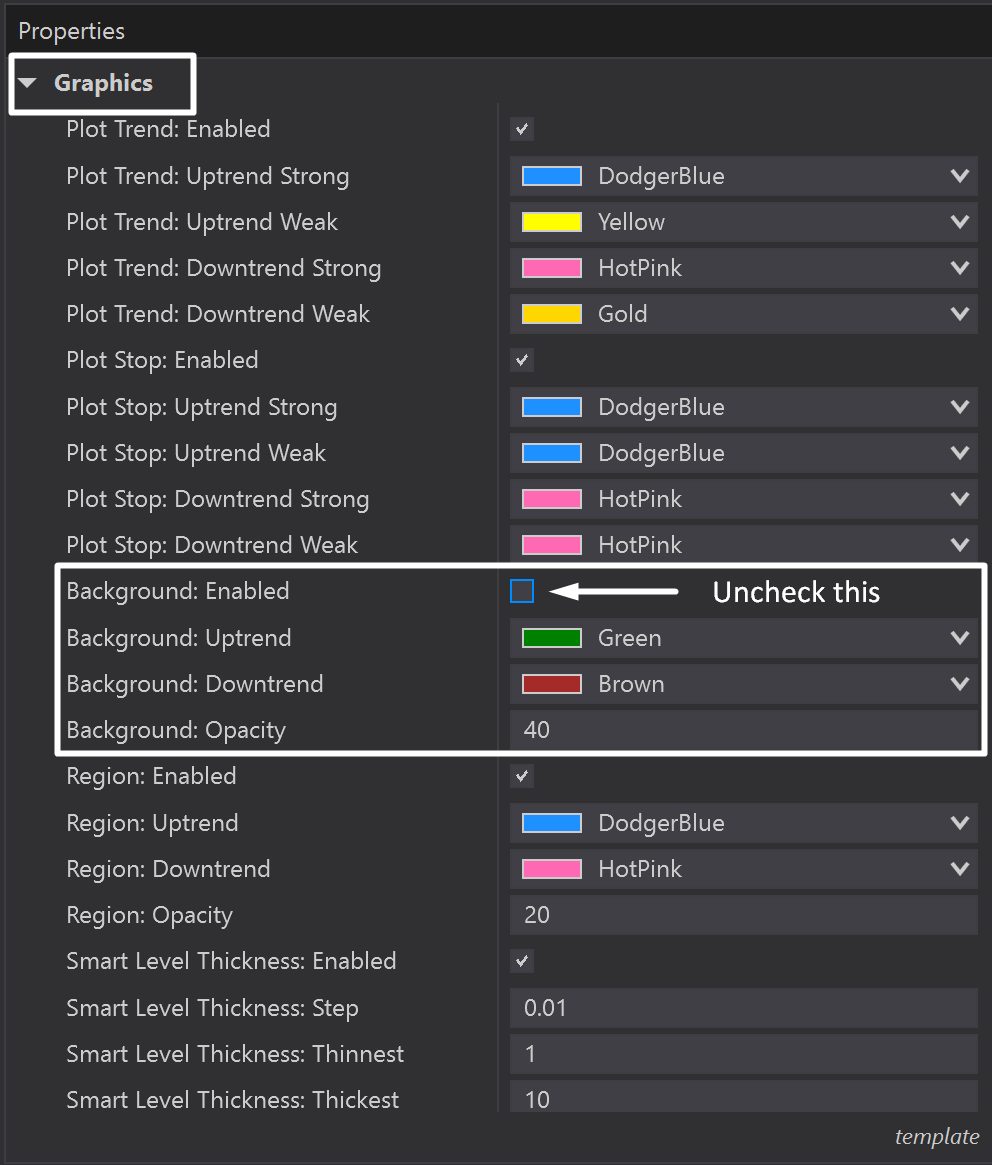
Bar Colors Settings
Bar colors appear frequently across most of our indicators. If you prefer basic green/red candles or your custom color:
- Simply open Indicators→ Navigate to Graphics → Uncheck all bar-related settings.
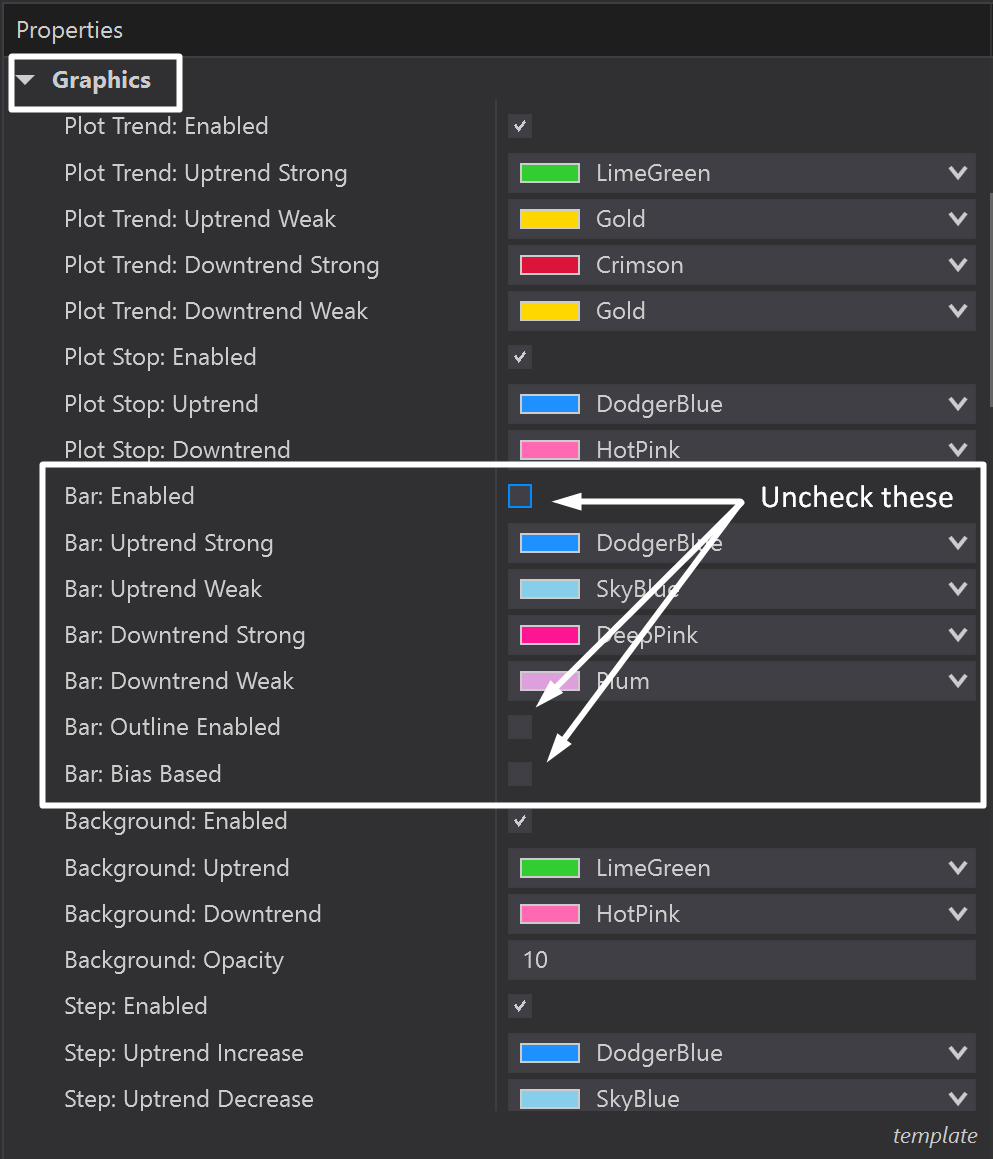
Hiding Plots Without Affecting Signals
Several indicators rely on visible plots (like trend plots or trailing stops) to generate signals. But what if you want the signals without visible plots on your screen?
Here’s a simple solution:
- Step 1: Indicators → Graphics → Plot (Plot Trend, Plot Stop) → Uncheck.
- Step 2: Scroll down and find "Plots" → Plot Trend/Trailing stop → Set color to Transparent.
This way, the calculations and signals remain active without visual clutter.
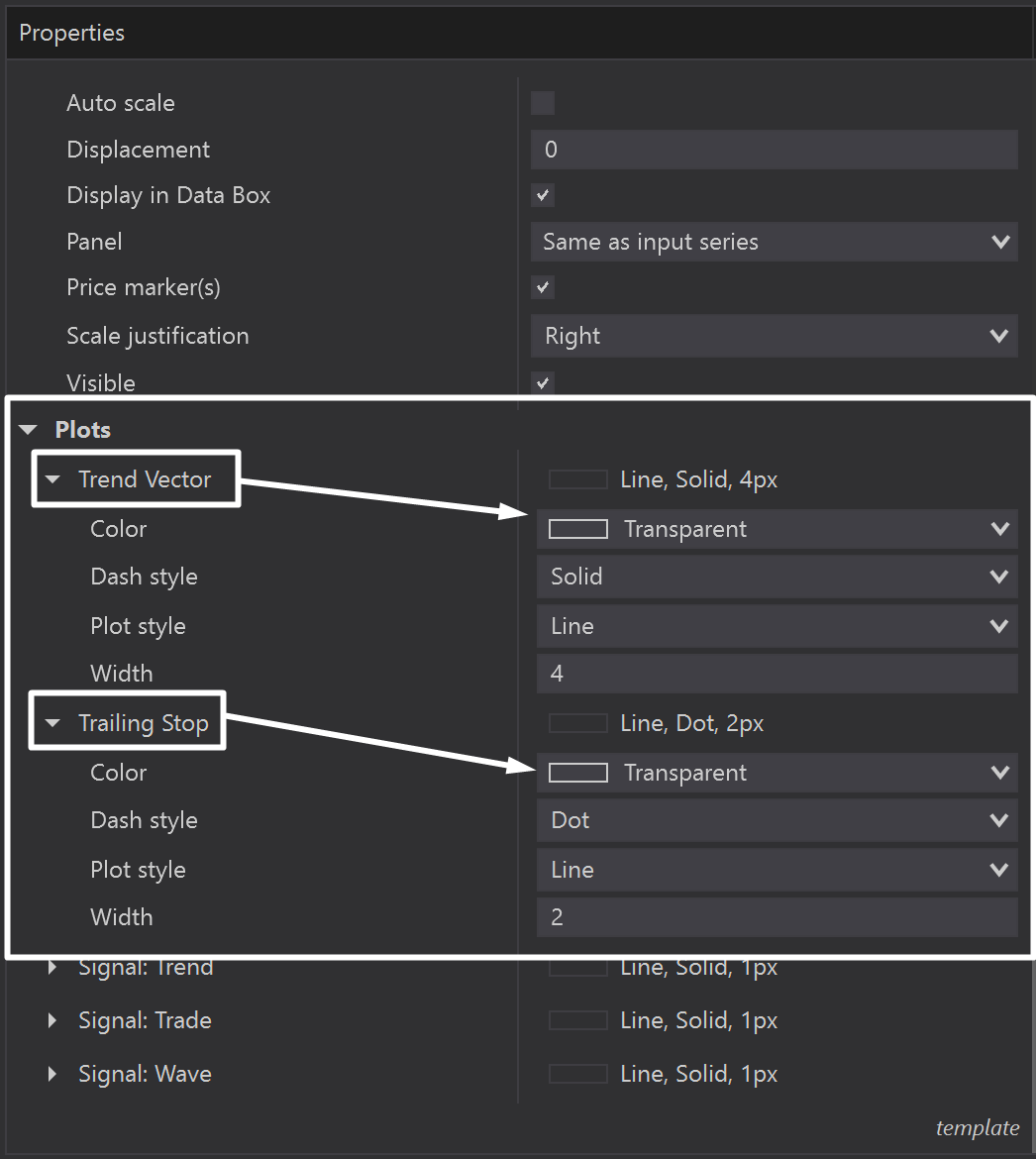
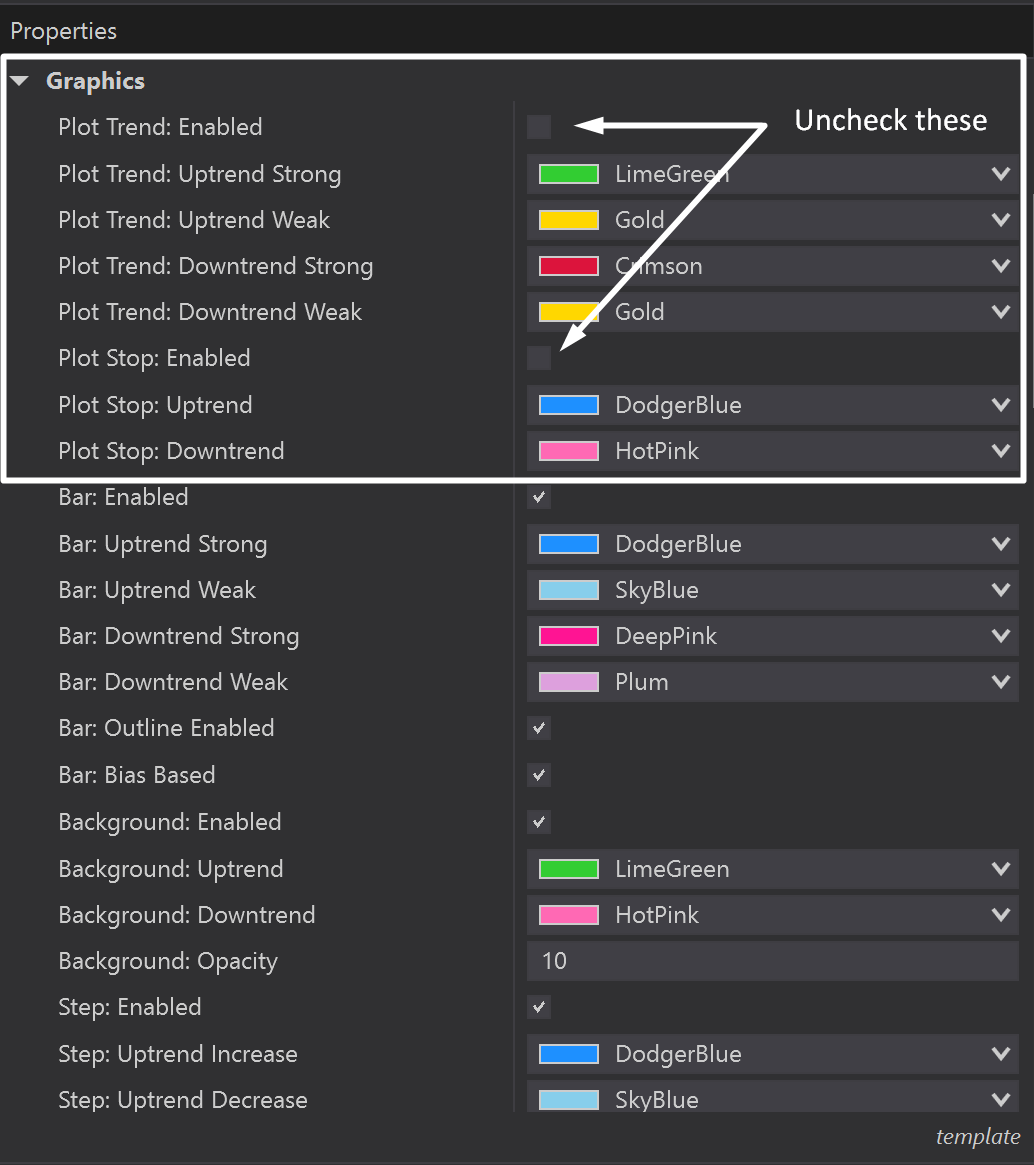
Customizing Marker Names & Colors
Markers sometimes come with lengthy or repetitive text. Personalize them to your liking:
- Indicators → Alerts → Markers → Rename or delete the markers at your discretion.
- Adjust marker colors to stand out appropriately against different backgrounds.
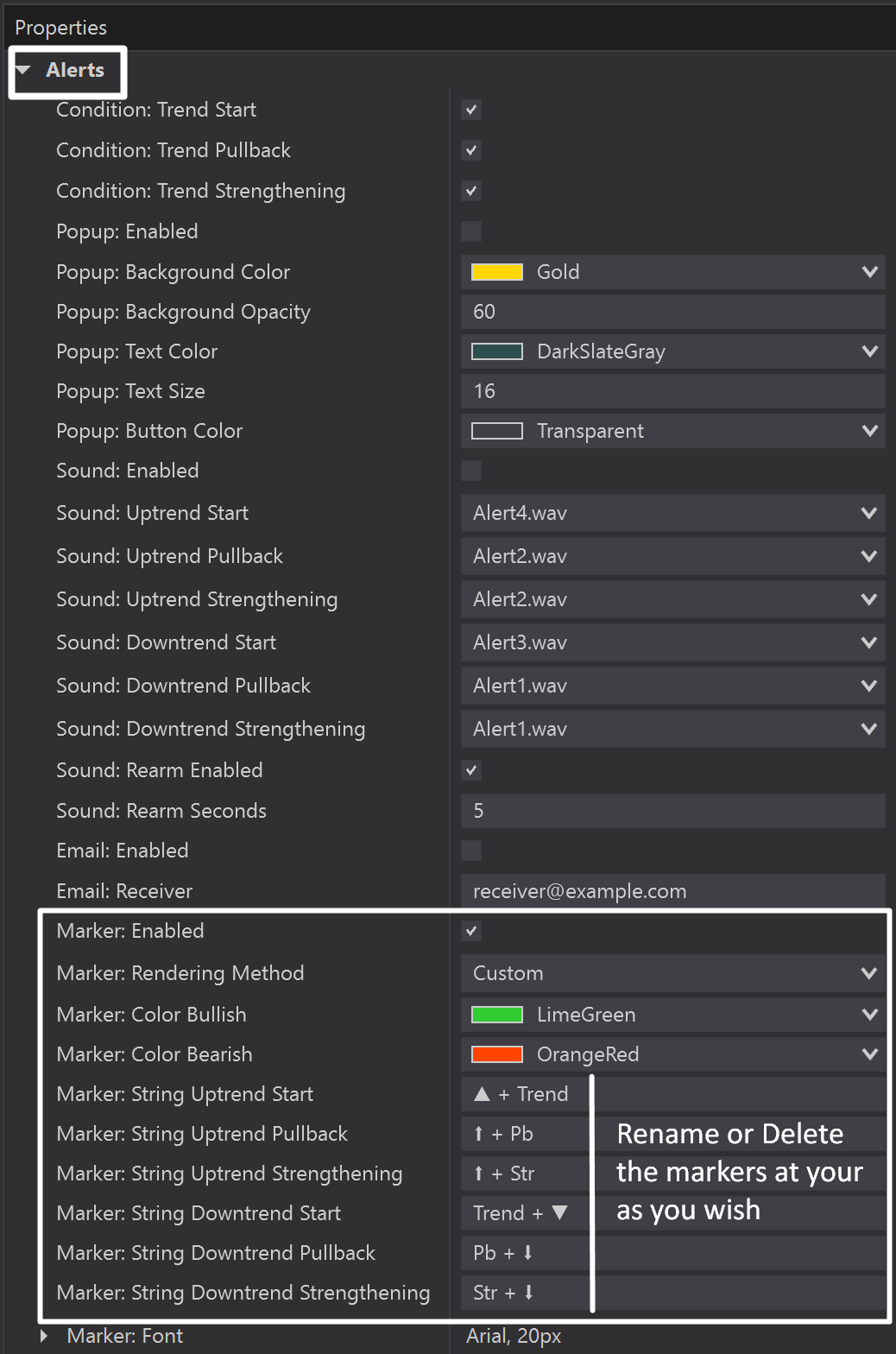
Practical Examples & Setup Tips
Here are some hands-on examples of how you can set up specific product combinations effectively:
Father Wolf Trading
The Father Wolf Trading package includes Multi-Timeframe Fu$ion, Multi-Instrument Synergy and PANA Kanal.
But take a look at the image below. If we set them by default, how would it feel?
Here are some tips!
- Multi-Timeframe Fu$ion: Keep candle colors active, turn off background colors.
- Multi-Instrument Synergy: Keep background colors active, turn off bar colors.
- PANA Kanal: Keep Break signals active only, turn off all bars, background, and plot settings.
→ When candles and backgrounds match, it shows consensus clearly → Trade Break signals in this overlapping zone.
→ Different colors immediately indicate a lack of consensus → Need to pause and observe.
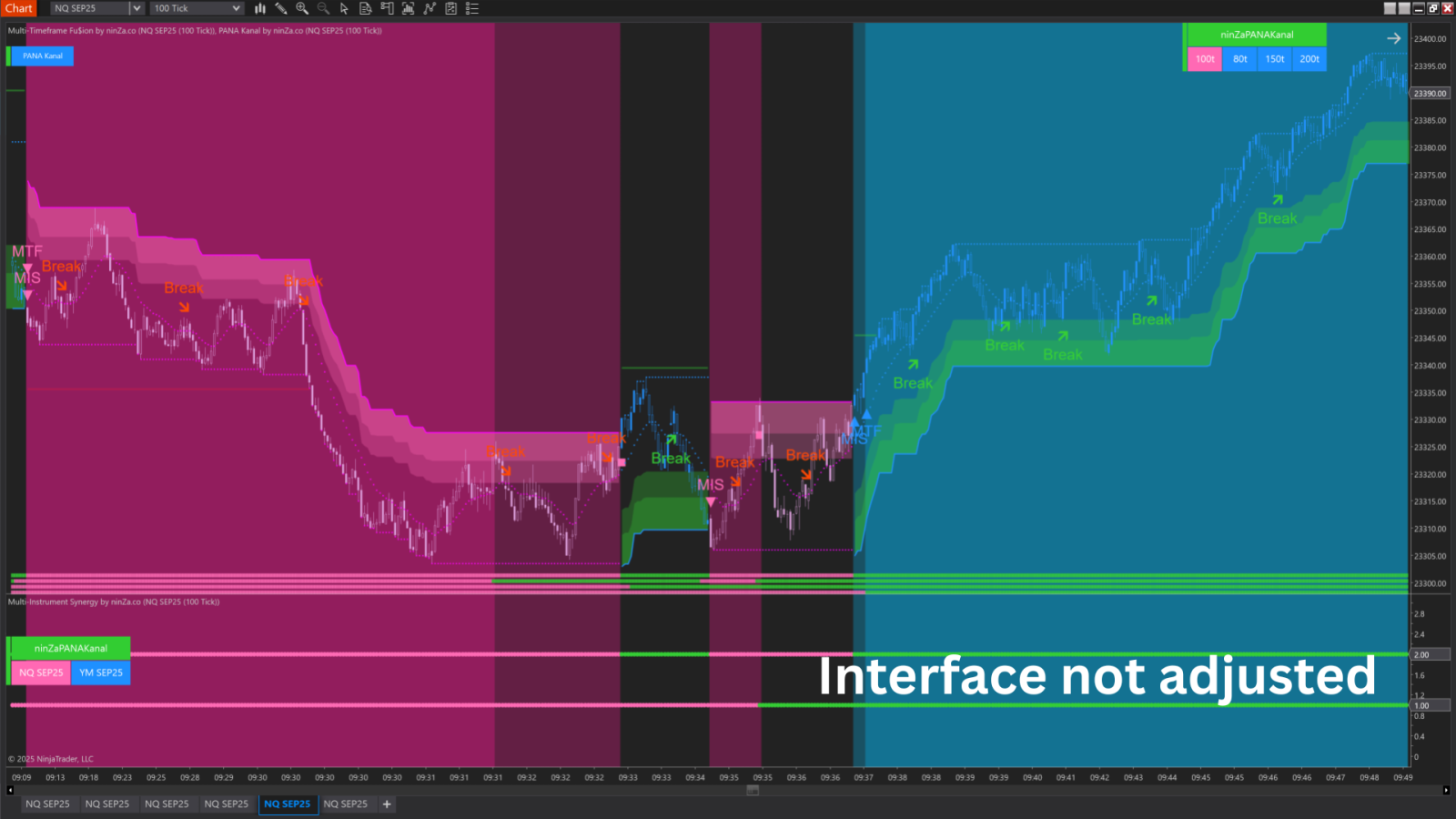
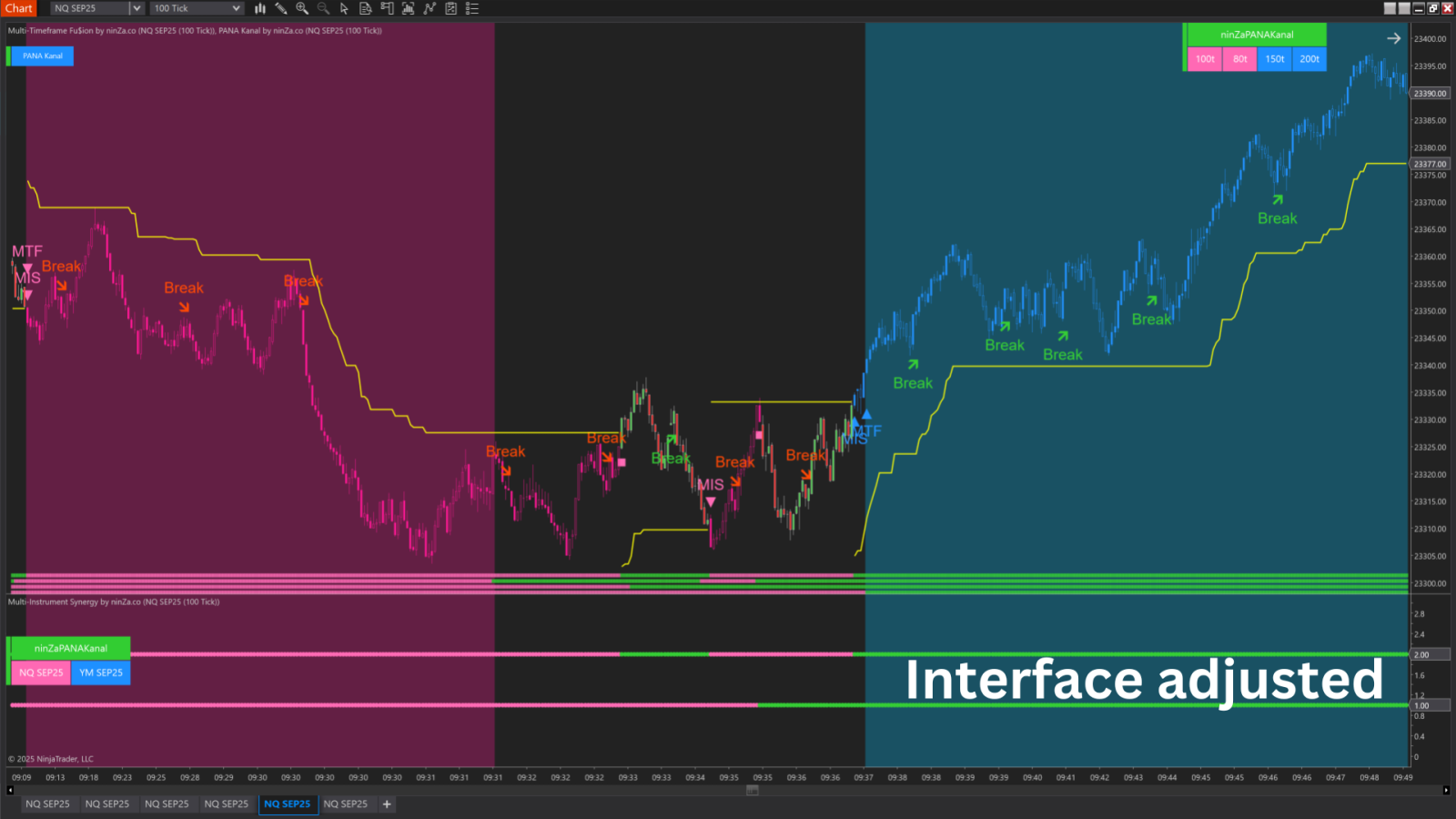
Captain Optimus Strong + Super JumpBoo$t
For clean integration:
- Captain Optimus Strong: Disable background and adjust offset settings so its signals won’t overwrite the original signals. (or you can clear up the original signals).
- Super JumpBoo$t: Keep zone visuals visible and hide the markers.
Solar Wave Setup
You might love the concept of major trend and minor trend to catch early signals in a long-term steady trend.
Then you can customize your Solar Wave indicator, for example, as follows:
- Solar Wave Major Trend: Activate only the trend signal, trend plot, and background color. Disable bar color signals.
- Solar Wave Minor Trend: Activate only signals. Disable trend plots, trailing stops, backgrounds, and bar colors.
This setup clearly differentiates between major and minor trends without overwhelming your charts.
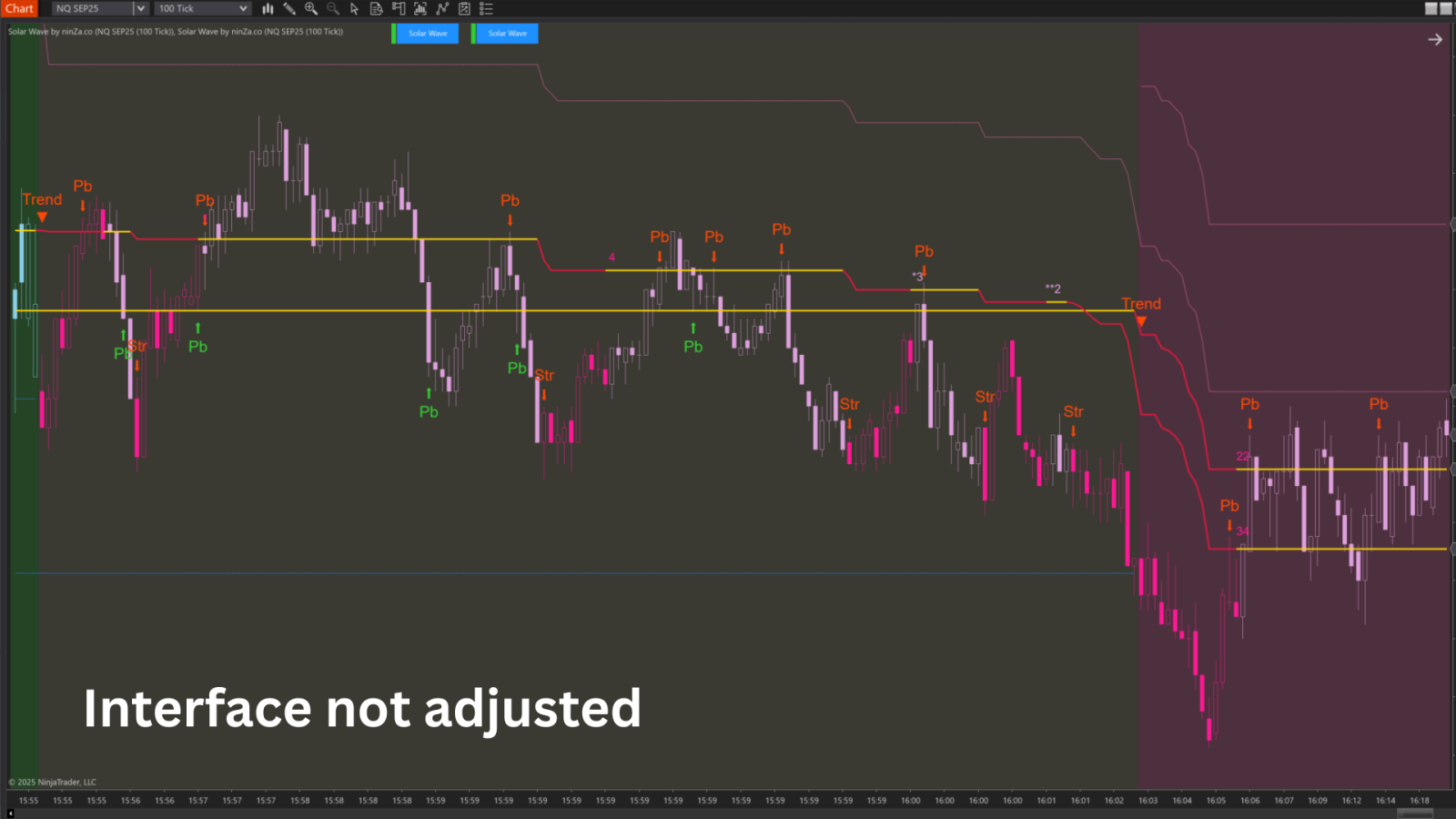
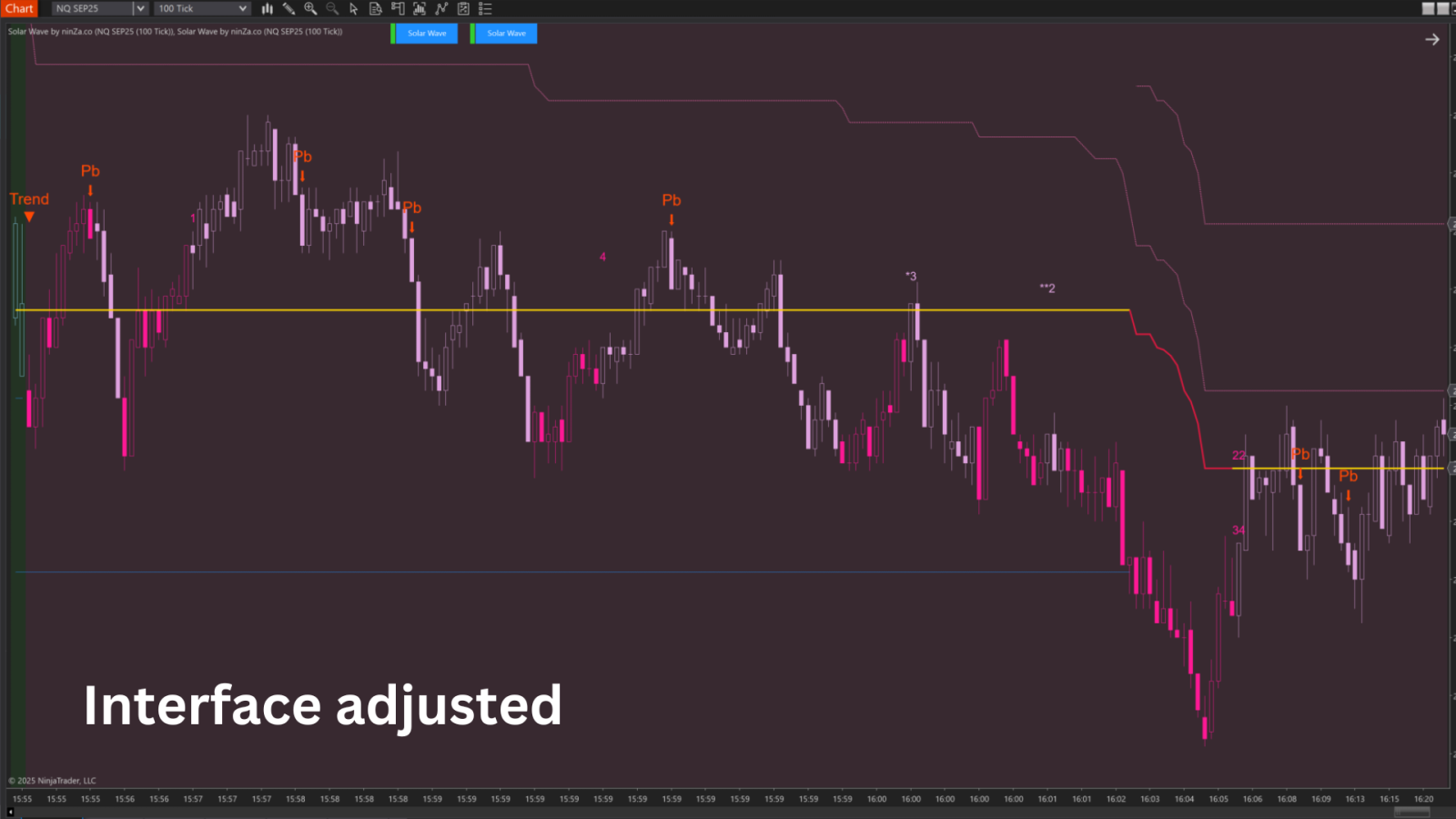
And there you have it! 🎉
By following these simple but applicable tips, your charts will be visually appealing, clear, and perfectly suited to your unique trading style.
Happy trading! 🌟